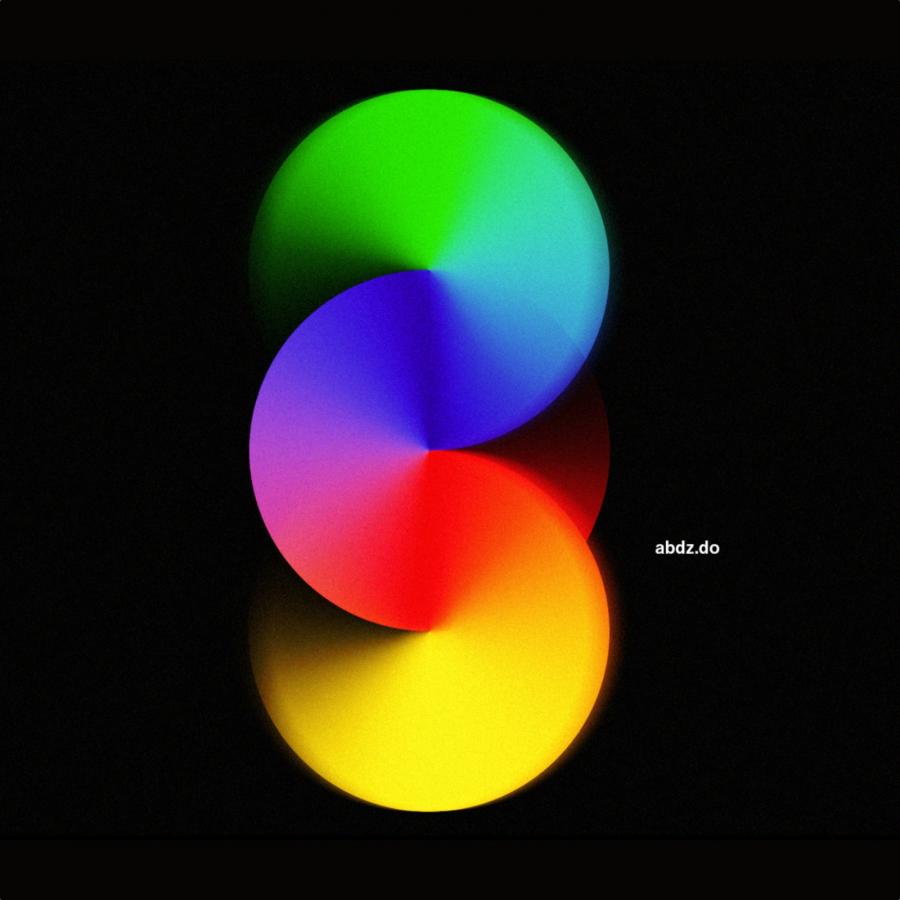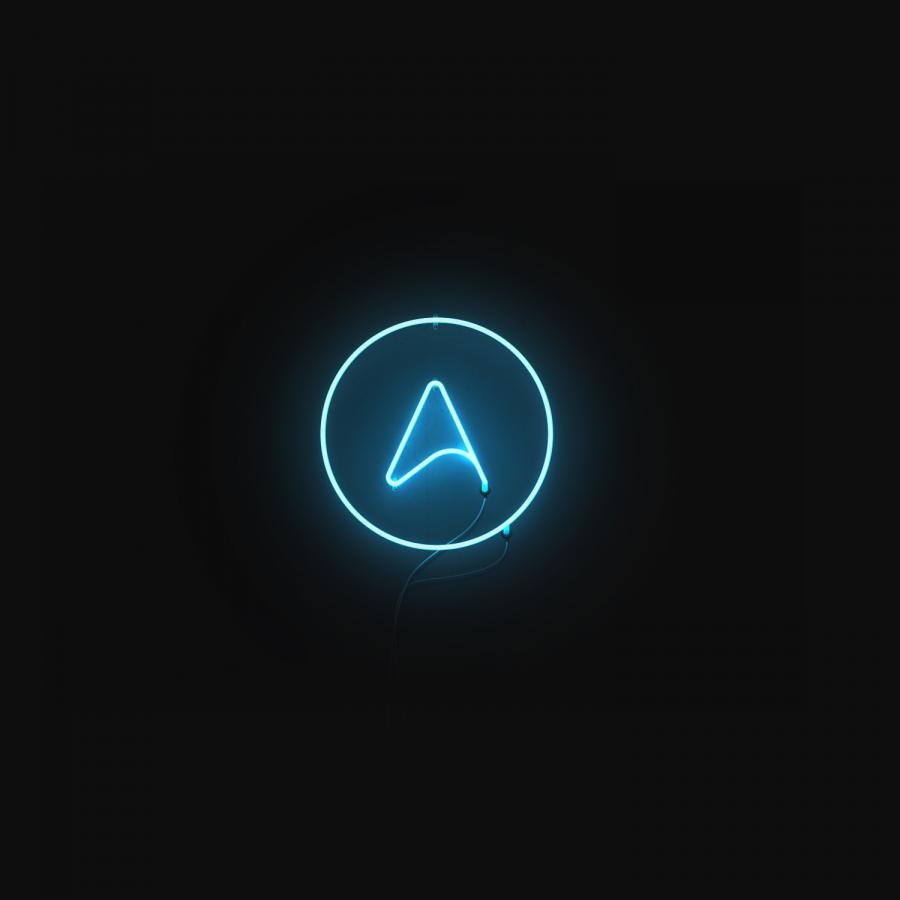by abduzeedo
Since I saw the promo materials for the iPhone 14 Pro I kept thinking about doing that wallpaper in Photoshop. It’s hard to find the time with a 6 year old boy always wanting to play :) but this morning I took the time and had some fun. I am sure it can be easily done in Figma and Pixelmator. I will try that too, but I do miss Photoshop and to be honest, nothing beats Photoshop blende modes.
Step 1
In my opinion, the secret of this image is basically the initial gradient. At least it’s the most fun part. Basically, create an image and add a gradient from light pink to light blue, similar to the image below.
Step 2
Now the fun part. Add a new layer and make sure you fill it with white and change the Blend Mode to Linear Burn.. It’s very important you do that for the blend mode, otherwise it won’t work. Then select the Brush Tool (b) with a very soft brush (you can change the softness by pressing Shift + [). After that, pick black for the color and paint a big circle in the center of the image.
Step 3
To create the vector part you can probably do in multiple ways. The way I did it was using circles. I created a circle with the light blue from the gradient, then I duplicated that and nudged it down 15 pixels. Then I just used the duplicated layer to create a selection marquee and use that to mask the light blue layer.
Step 4
After that you can just duplicate what you did and flip it vertically. Make sure you change the color from light blue to light pink.
Step 5
Now it’s all about details. Using masks, just fade the vectors so they disappear smoothly. Use the image below for reference.
Step 6
Now we need to fill the background under the vectors with black to separate the layers a bit. Just reuse the old circles to create a selection, then add a layer and fill it with black.
Step 7
Right now it’s all about adjustments. I added an Adjustment Layer with Brightness/Contrast. Then I increased Brightness to 40 and Contrast to 18.
Conclusion
Here’s your image. Simple and fun