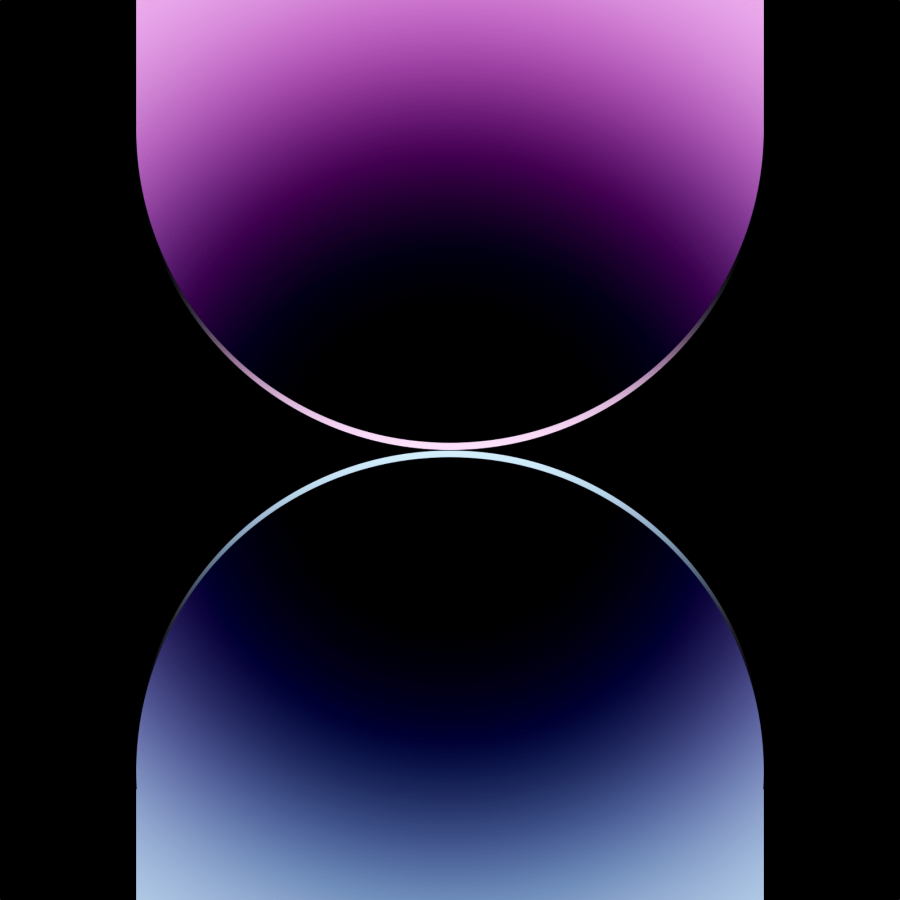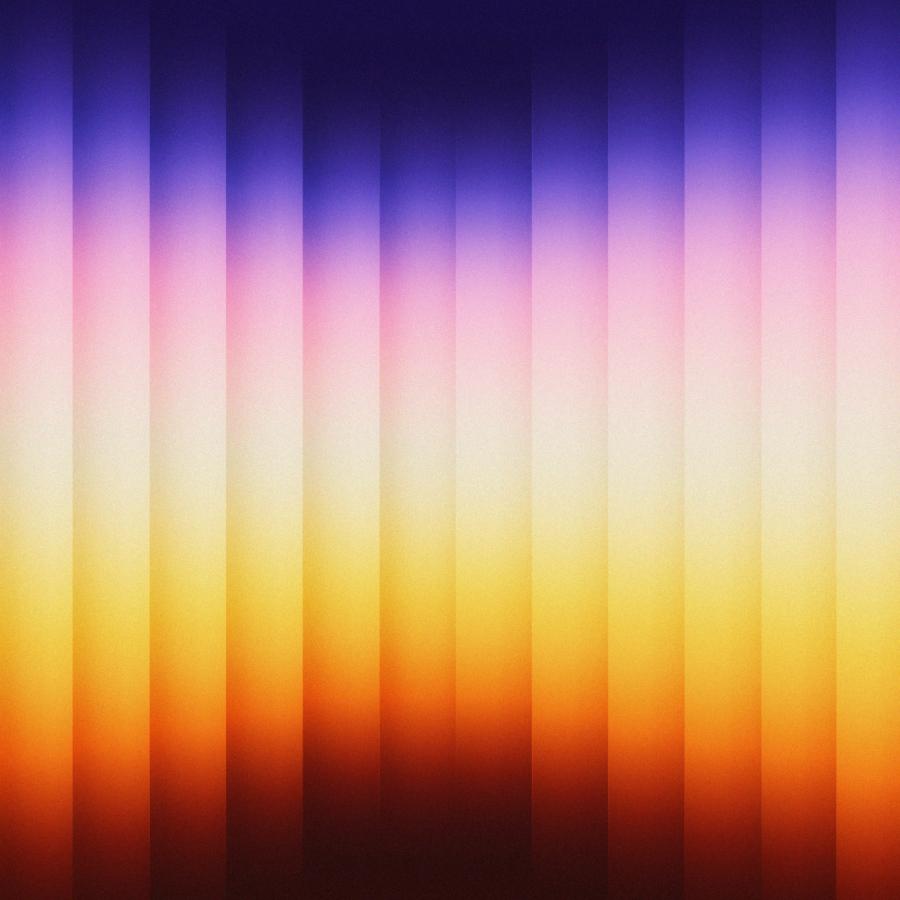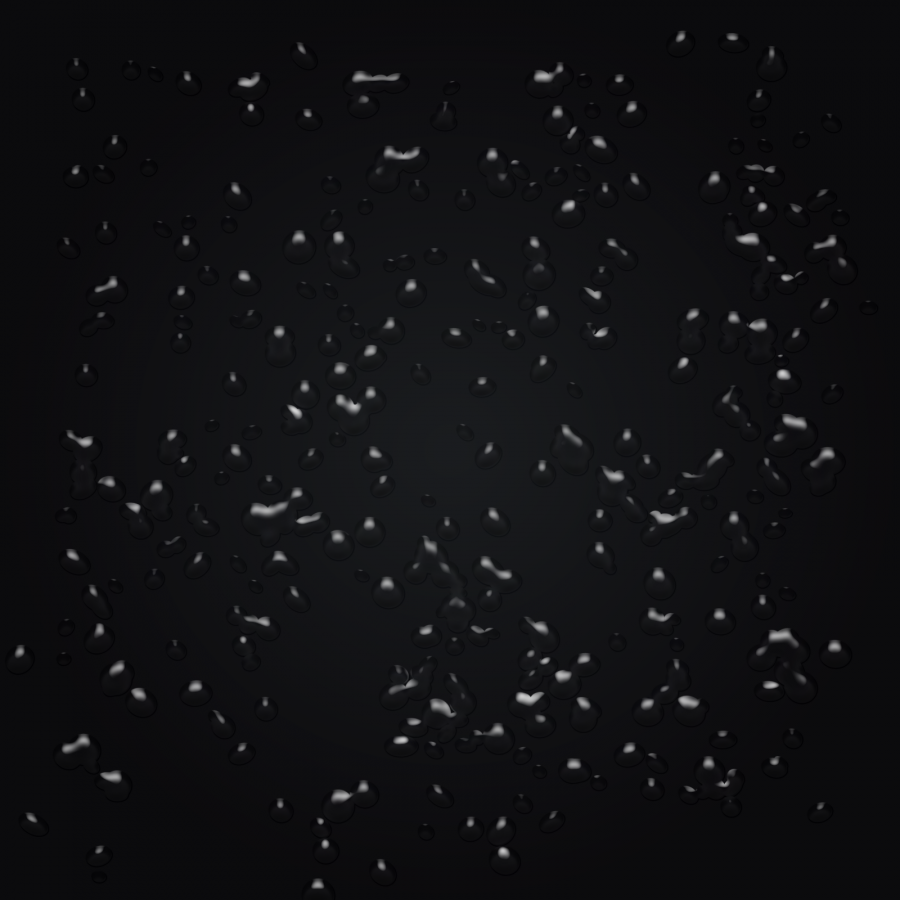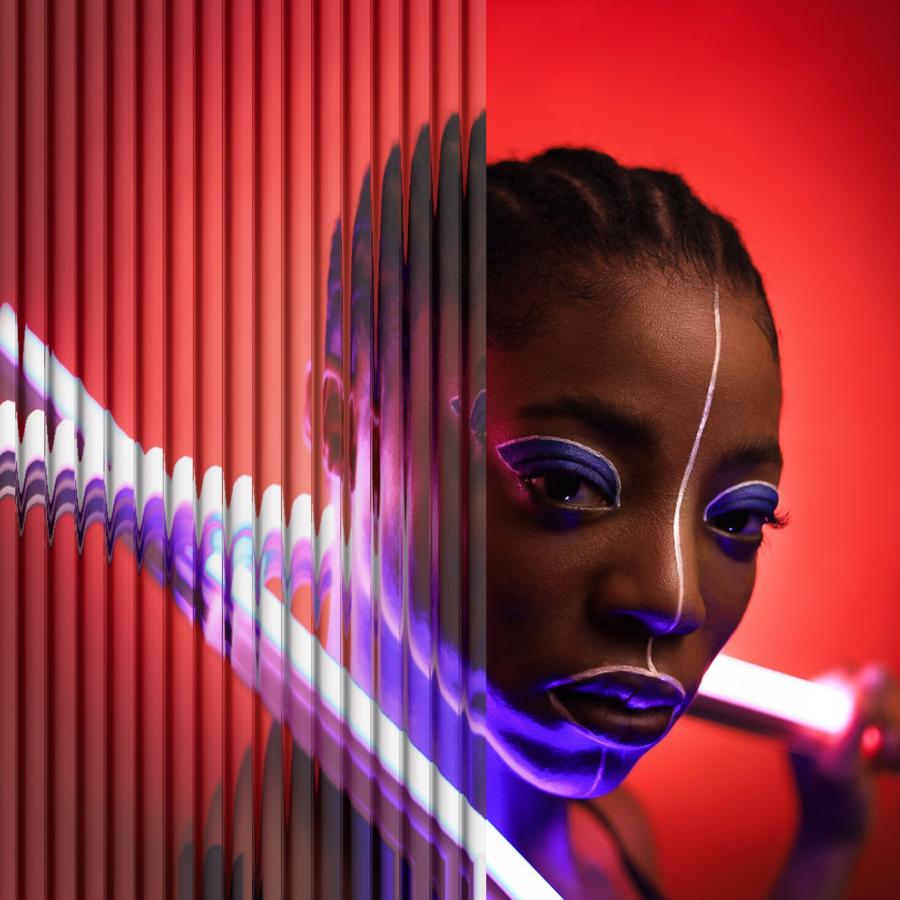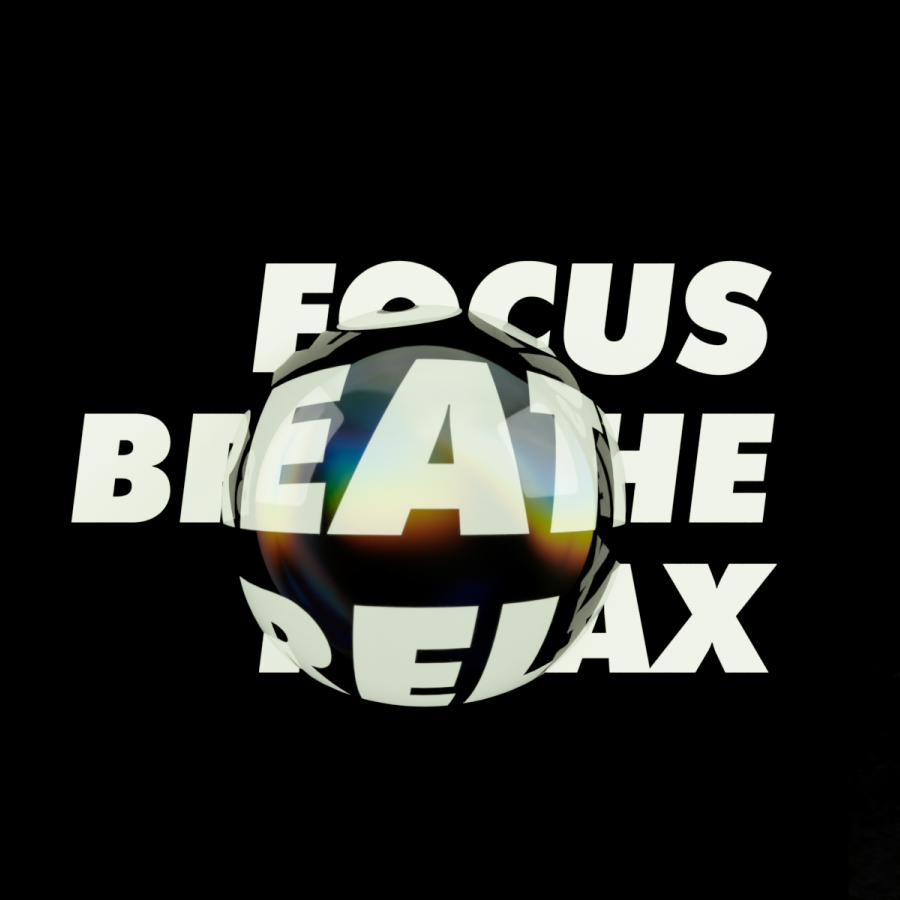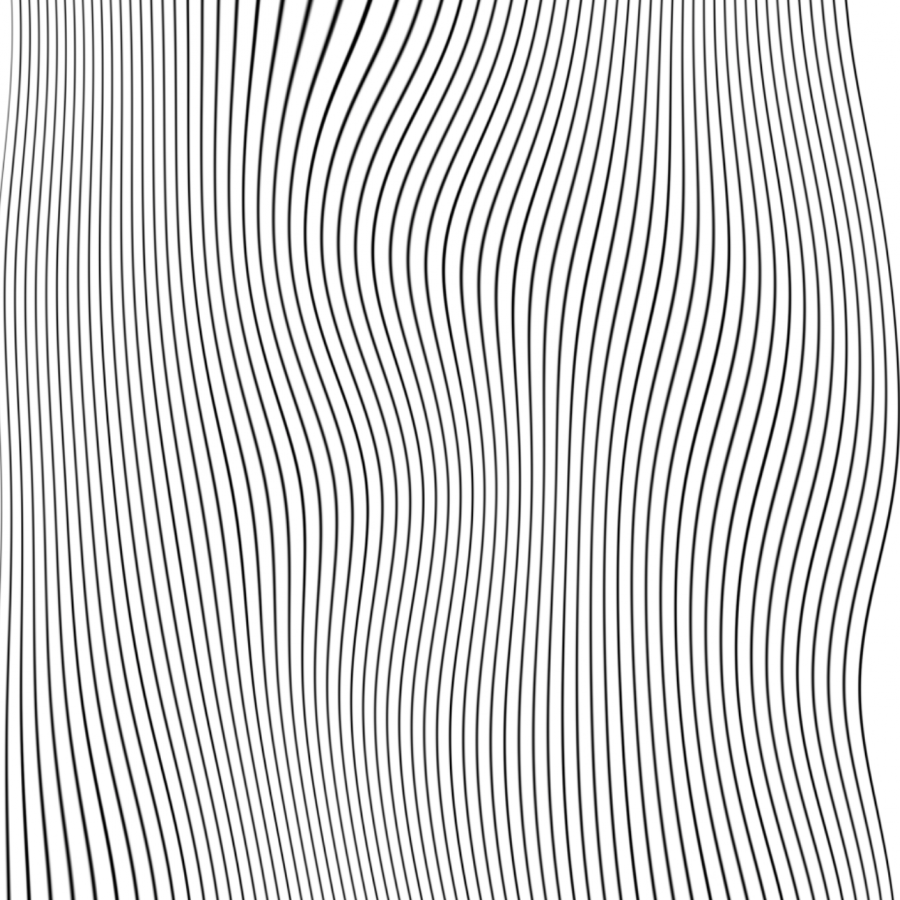by abduzeedo
I was watching the Apple iPhone event last month when I saw the iPhone X announcement. Then I visit Apple website to check out the information about the new phone and one thing that kept getting my attention was the new colorful logo. There was something familiar about it, I could not say what exactly. Then I realize that the color effect was quite similar to one of Pixelmator's effects. I have used that effect in the past in one of my Pixelmator tutorial so I took the time last week to try to recreate Apples logo. After literally a couple of minutes I was able to come up with something that was quite convincing. Of course it will never be the same but it gives a good idea and the most important thing, it's another set of skills for your tool belt.
Tutorial information:
- Tool: Pixelmator
- Duration: 10 minutes
- Difficulty: Easy
- Resources: Download source file
Step 1
Create a new document in Pixelmator and add the letter X. I believe Apple use Myriad Pro for the font, I don't have it so I use Avenir Bold for this tutorial.
![]()
Step 2
Add a new layer and with the Paint Bucket Tool (N) fill the new layer with a dark blue.
![]()
Step 3
Create a mask group from the X, masking the blue background. After that go to Effects and select Light Leak. From the Light Leak options select Nebula. At this point the effect is 80% done.
![]()
Step 4
Create a new layer and with the Brush Tool start adding some highlight colors towards the center. I used #8E5900 for the color. After that change the Blending mode for that layer to Color Dodge.
![]()
Conclusion
At this point the effect is done but you can go a bit further by using some other light effects like the Floor effect. Always create a new layer and added it inside the X masked group. I had forgotten how cool Pixelmator was for this type of quick effects. It also makes me excited for the new version coming soon, the Pixelmator Pro. I might start writing a few more quick tutorials. If you have any suggestion, please let me know. Enjoy!
![]()