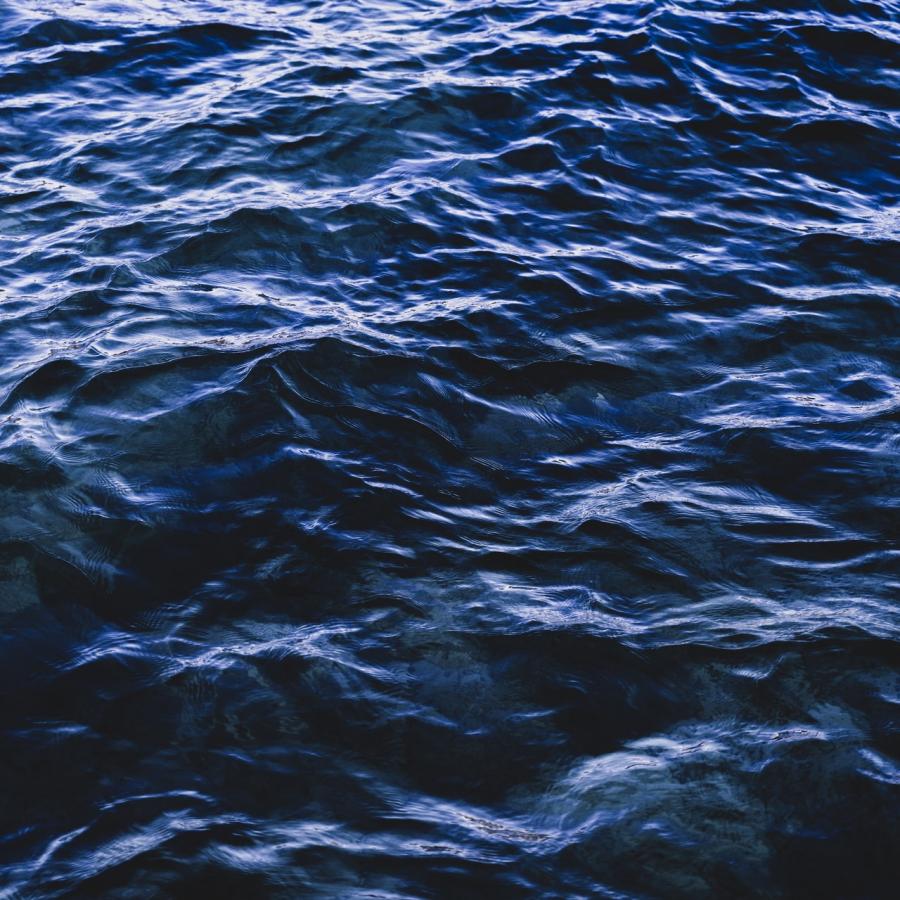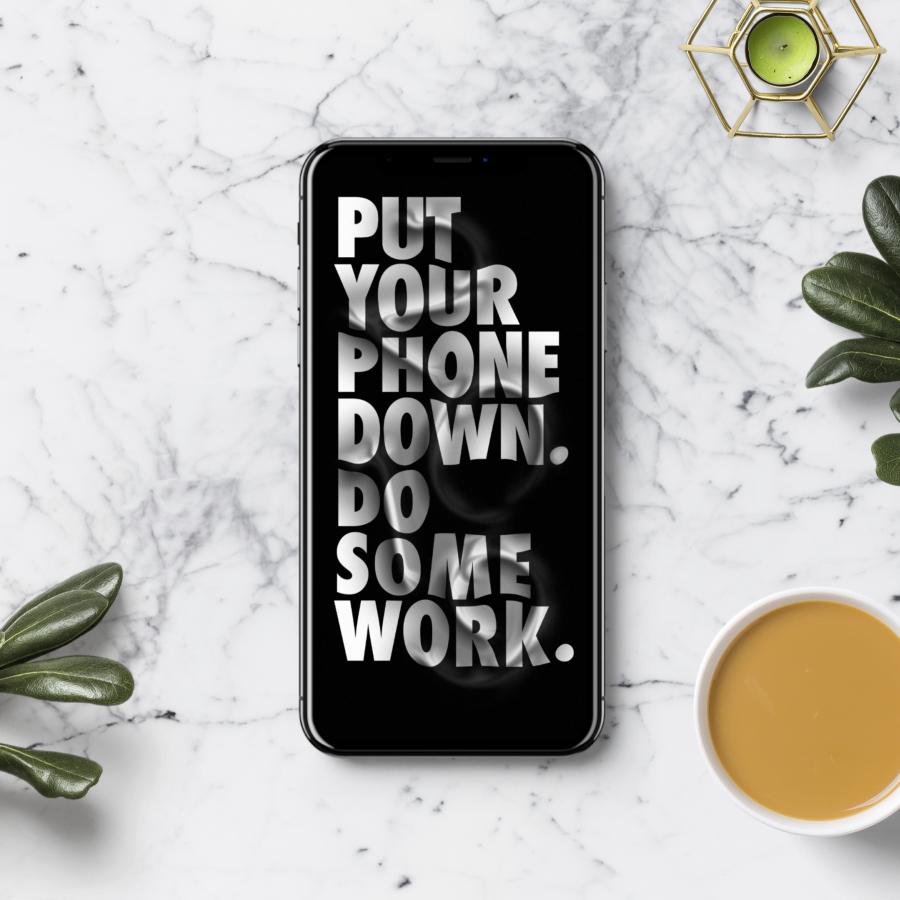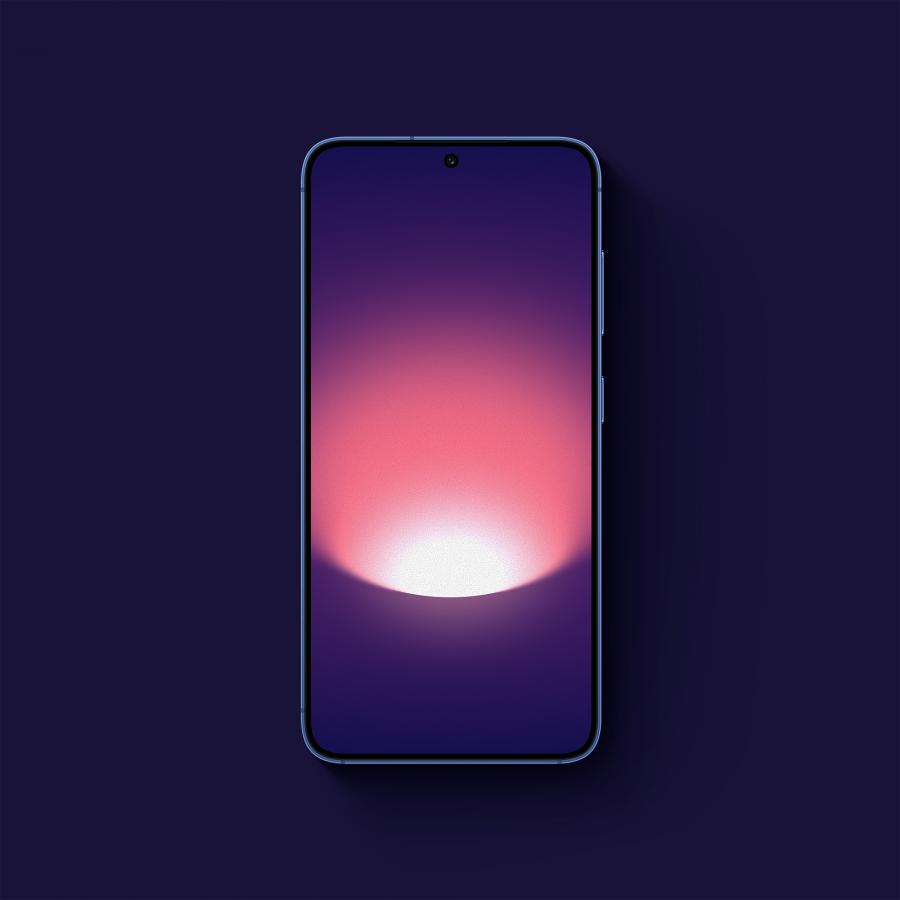by abduzeedo
Some time ago I had posted an article showing how to create a smoke effect in photoshop, and to achieve that I used a photo of smoke and some photoshop filters. However, some people had said at the time that I should have done the smoke as well and it´s exactly what I will show on this post right now.
I had previously thought about what would be the best way to create smoke in photoshop, and I’ve read some tutorials online and watched some episodes of the amazing pixelPerfect podcast, to find a good and easy solution for the matter at hand.
Actually it was easier than I had expected.
1 - Create some Shapes: I created some random shapes.

2 - Apply a Gaussian blur on each shape

3 - Using the liquify filter

4 - Positioning the shapes

5 - Adding some colors

Add a background color on the layer of the shape, otherwise the Hue/Saturation won't work
6 - Creating a cloud behind the smoke

Set a feather with a high value, like 40 to 80, and after that apply the hue/saturation on the cloud too
7 - Adding a gradient to create an atmosphere

The gradient will give a atmosphere and more depth to the image
Final Result

The whole process took me about 30 to 40 minutes tops, it’s pretty simple, although it can be quite hard to create a natural smoke with the liquify filter, the best thing to do is to play with the brushes and with the tools to achieve the desired effect.