by AoiroStudio
The iPhone X, the most anticipated phone that Apple has ever built since the iPhone 4 (in my opinion). If you go beyond the actual phone, one thing I always loved about Apple is how they produce stunning visuals either it is for print, web, videos and social media platforms. They are doing such a good job in finding ways to sell their products with strong visuals as you probably saw the iPhone X ads literally everywhere. Like many others, I would watch many unboxing videos on YouTube. And I couldn't help to notice what they called the "Live Wallpapers" on the packaging. From the Space Grey iPhone X, you will a wallpaper that is filled with warm colours like pink, red combined with white. The other wallpaper which is the Silver iPhone X with the accent colours of cyan, navy blue, and orange. This is what we are taking a look in the tutorial, how to easily create your own Apple iPhone X Live Wallpapers using Illustrator. More precisely using the Mesh Tool (U) for which after my second attempt, I was able to accomplish a result that I was quite happy about. So here we go!
iPhone X Live Wallpapers
I also wanted to point out that it was a nice feeling to get back to my roots. Not just making tutorials but just trying to figure things out. The simple act of creating! Before the industry shifted all of us designers into being UI/UX designers or product designers. There were amazing tools like Illustrator, Photoshop, and InDesign. There wasn't a wide range of design tools like we do now, I really think there should always have room to design things in many different ways instead of having us using one "ULTIMATE" tool. Some food for thoughts.
More Links
- Follow my tweets @aoirostudio
- Follow my pictures on Instagram
Illustrator Tutorial
Step 1
Start with a new file with the iPhone X screen dimensions which is 1125px (W) x 2436px (H). Afterwards, add a background colour #1C51A5 using the Rectangle Tool (M). We will try to make our own version of the wallpaper for the Space Grey iPhone X.
Step 2
Select the Mesh Tool (U) and I am using #FAF4F1 to start it off with the white colour. Some readers will first make a grid using the Mesh Tool (U) without any colour, I prefer using a fill colour, it removes the extra anchor all over the artwork, you will understand what I mean later. In the end, it's whatever works the best for you.
Step 3
Still using the Mesh Tool (U) and I am adding the pink fuschia colour #FD0186. You should add also the accent of red #FF0026 for the top left corner. Now, this is where the fun starts. You will now switch gear by using the Direct Selection Tool (A) which is next to the Selection Tool. Whenever you click on one of the anchors, you will have the choice to move the anchor as you please or also play with the shape using the anchor handle. This is where the creativity kicks in.
Step 4
Once you are satisfied with the result, you can start adding more colours including the orange #FF0026. Also the combination of colours at the lower right corner which is orange #FF0026 and a lighter shade of orange.
Step 5
A tip, at some point. Try to add fewer anchor points with the Mesh Tool (U), instead play with the Direct Selection Tool (A). You can simply select an anchor and choose another colour. I would say to experiment as well with the anchor handles. As a reference, I added a screenshot the final result where you can see the different anchor positions.
In Conclusion
I would say this tutorial is fairly easy where 20% is about the technique and the other 80% is about your creativity. It took me two attempts to actually achieve the final result. You need to experiment and try/fail rather than a step-by-step tutorial. Hopefully you have loved the direction on how easily you can create your own Apple iPhone X Live Wallpapers.
First Attempt
Bonus
If you wanna try to re-create the wallpaper of the Silver iPhone X, see the images highlighting the colour palette and the image revealing different anchor positions. Enjoy!
One more wallpaper...
Using the very same technique, I made another version where I used purple as a base colour. I love the final result, this is actually my current wallpaper. What's great is that you can rock a beautiful iPhone X Live Wallpaper on an Android phone. Give it a whirl!
.jpg)










.jpg)
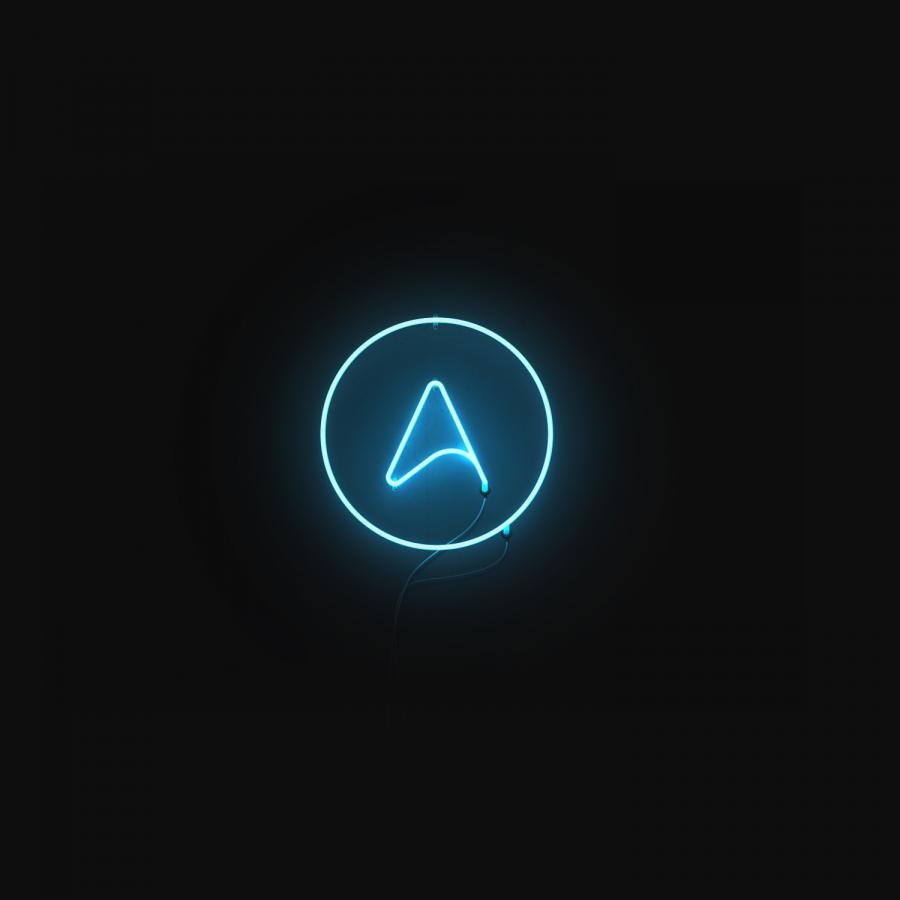

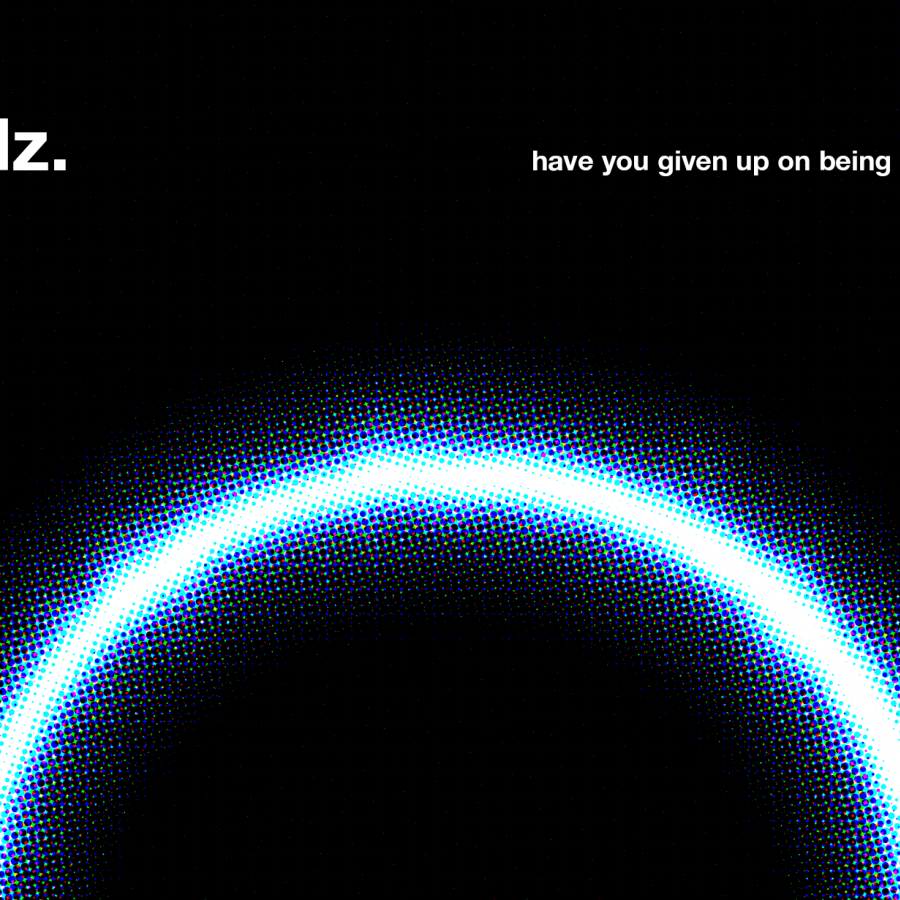
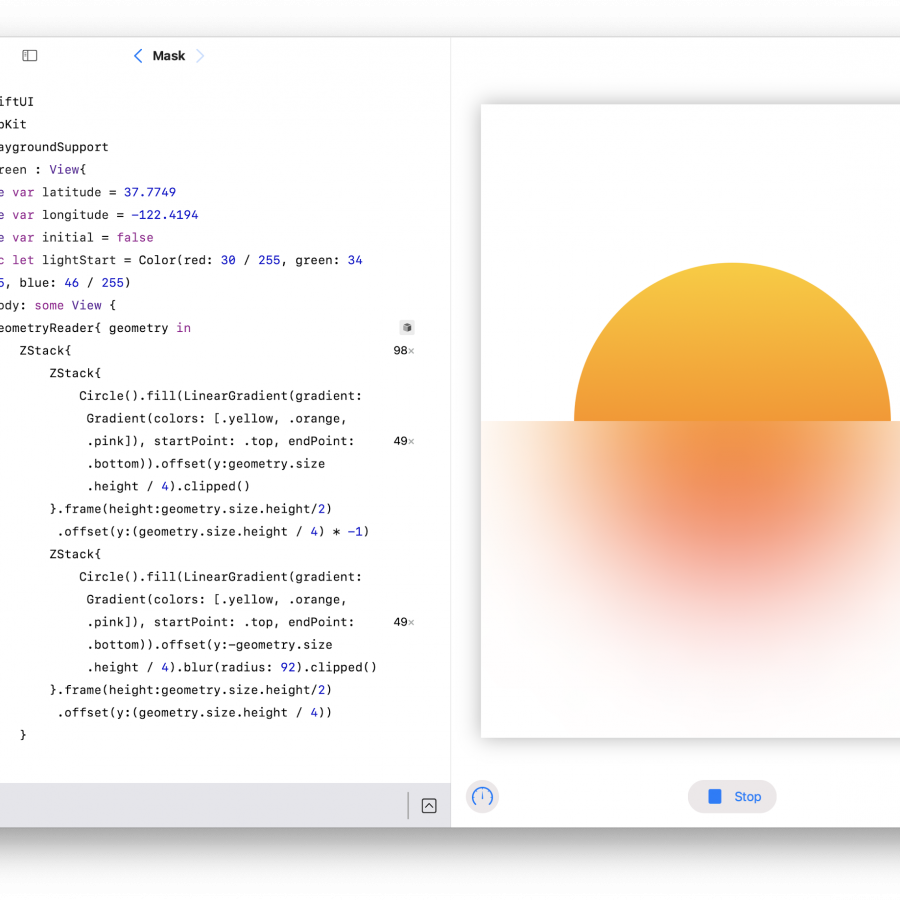

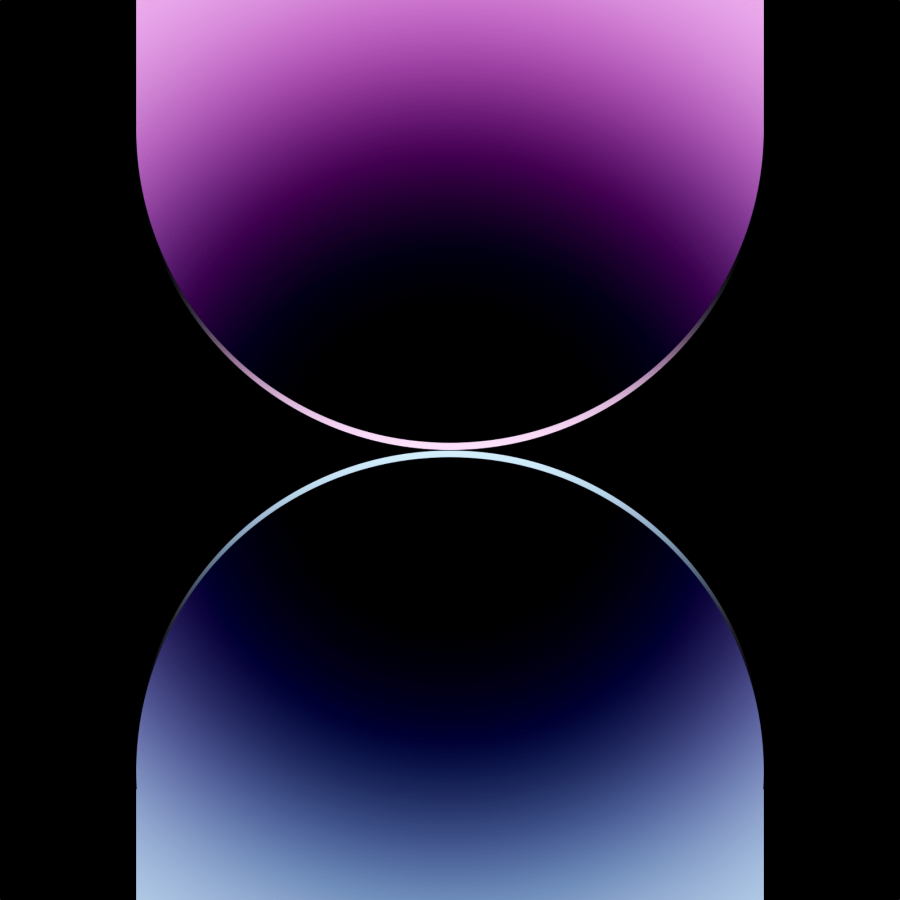
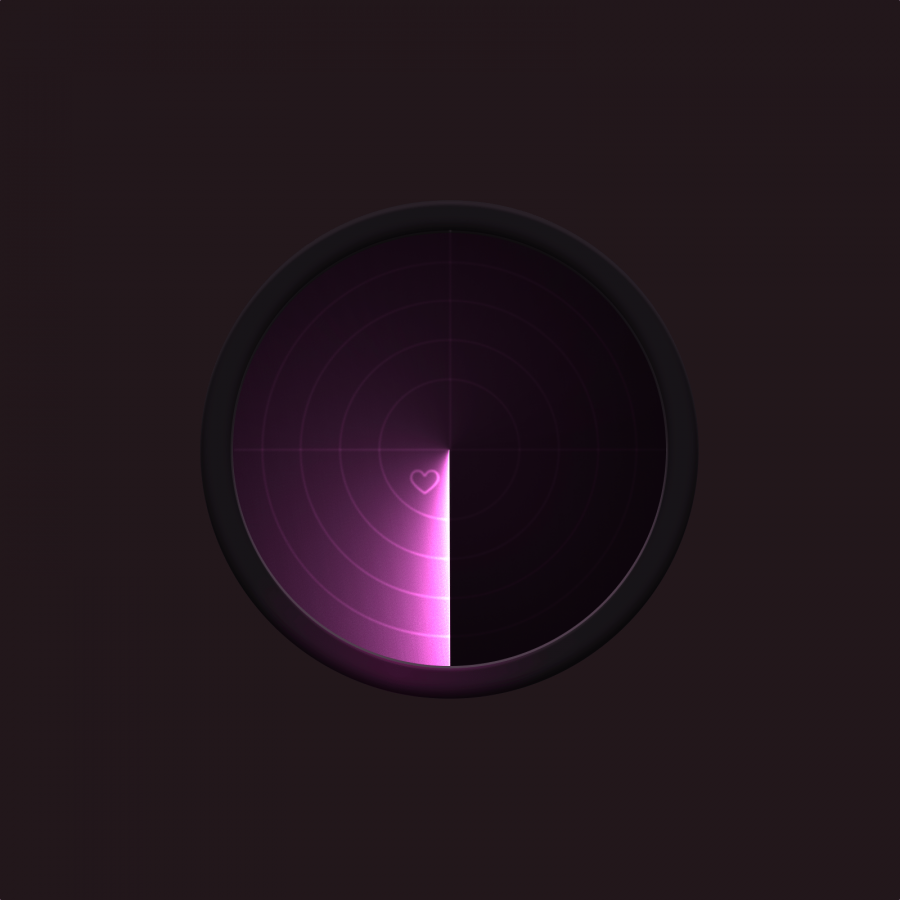
![Neon light effect in Photoshop [revisited] Neon light effect in Photoshop [revisited]](/sites/default/files/styles/square_1x1/public/originals/hero_neon.png?itok=lP4mbIak)