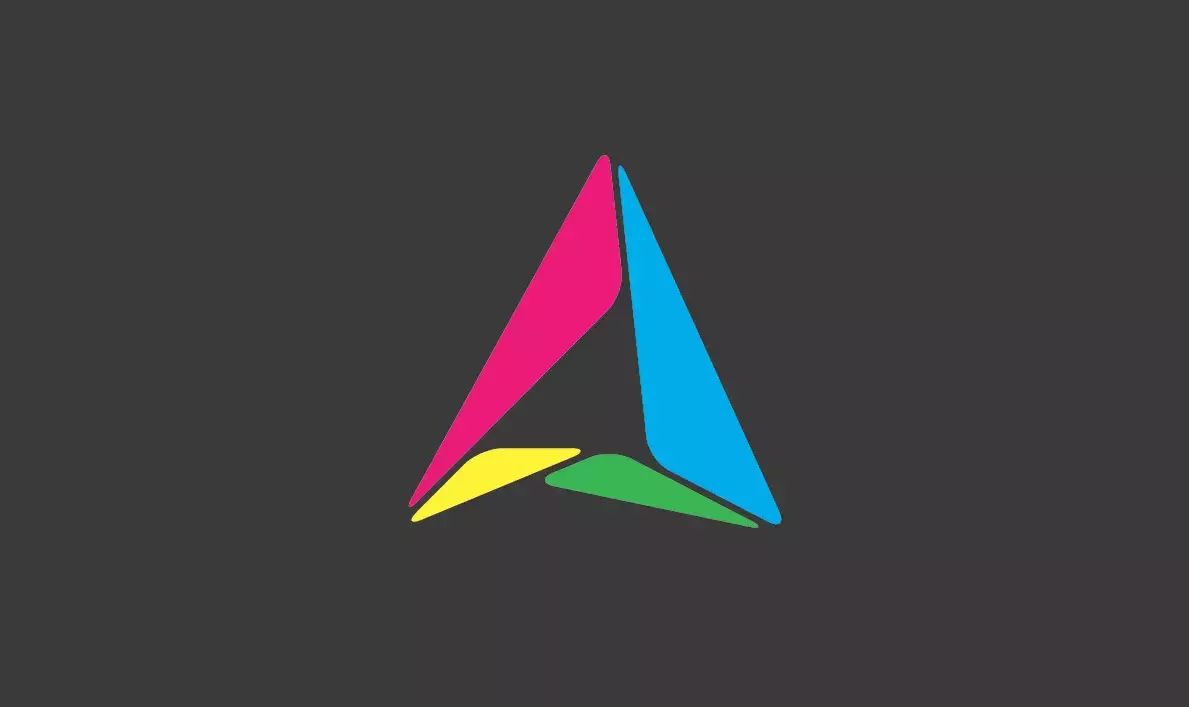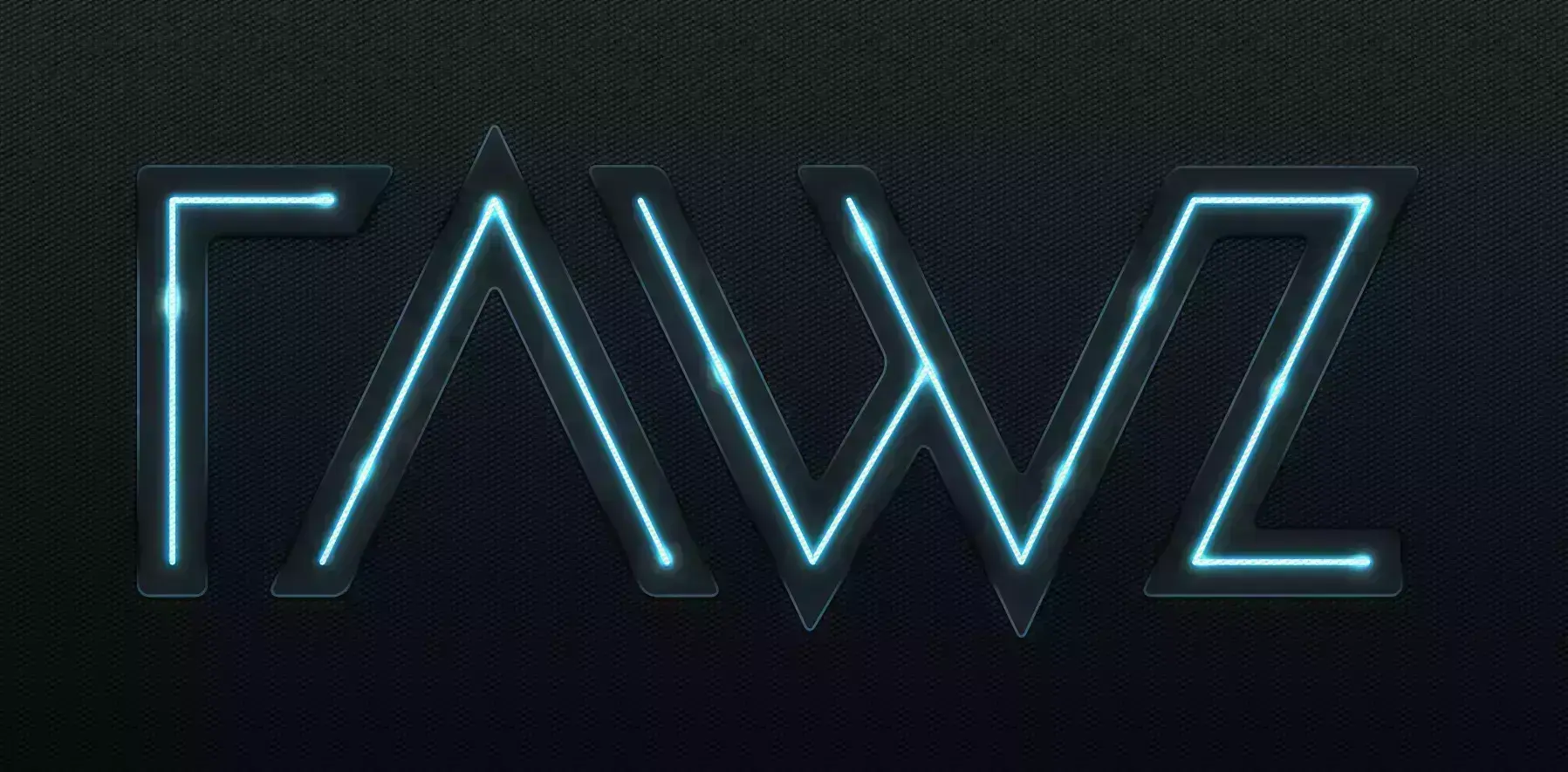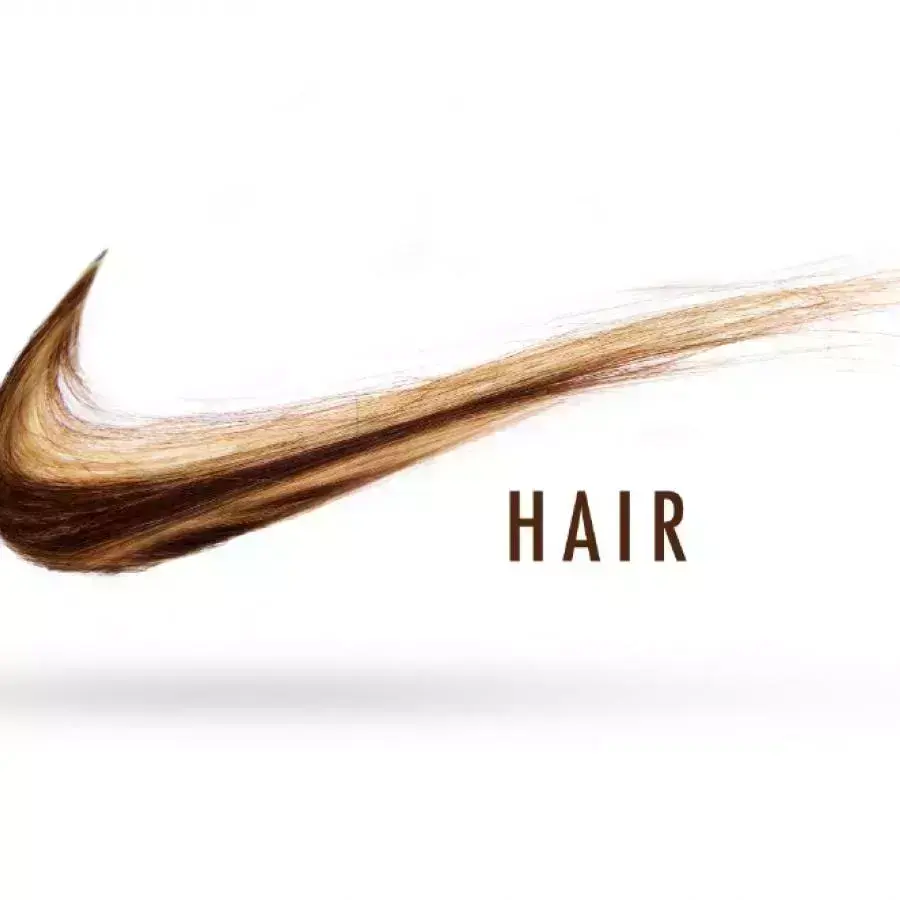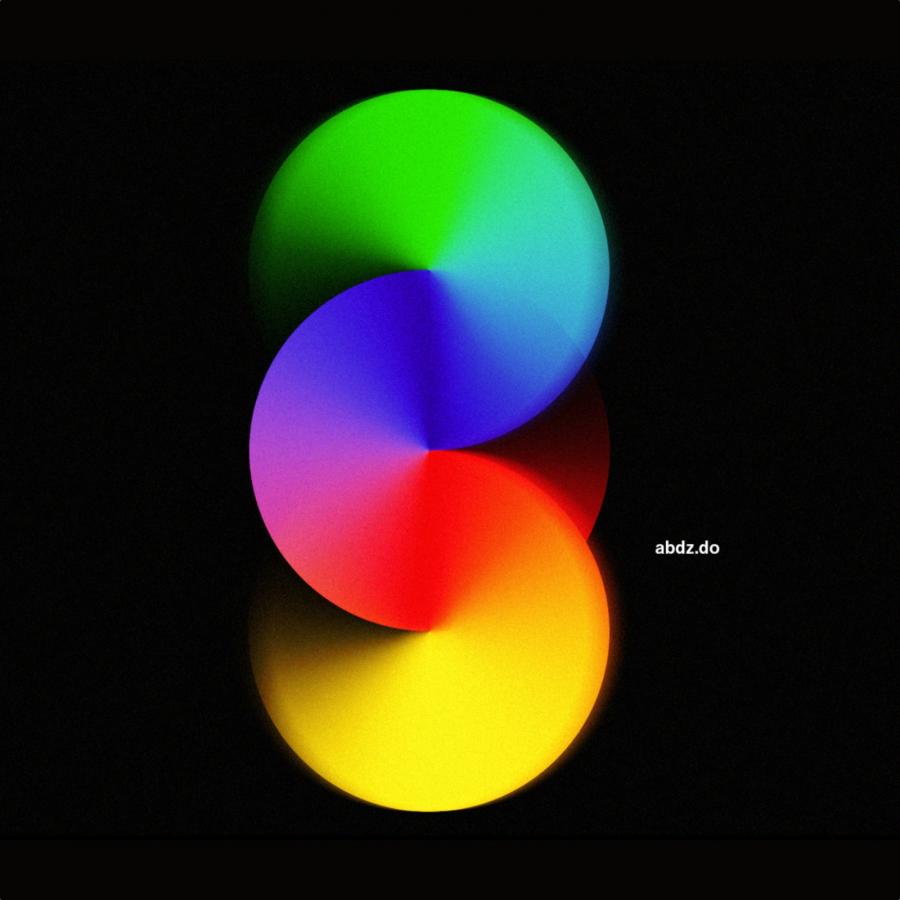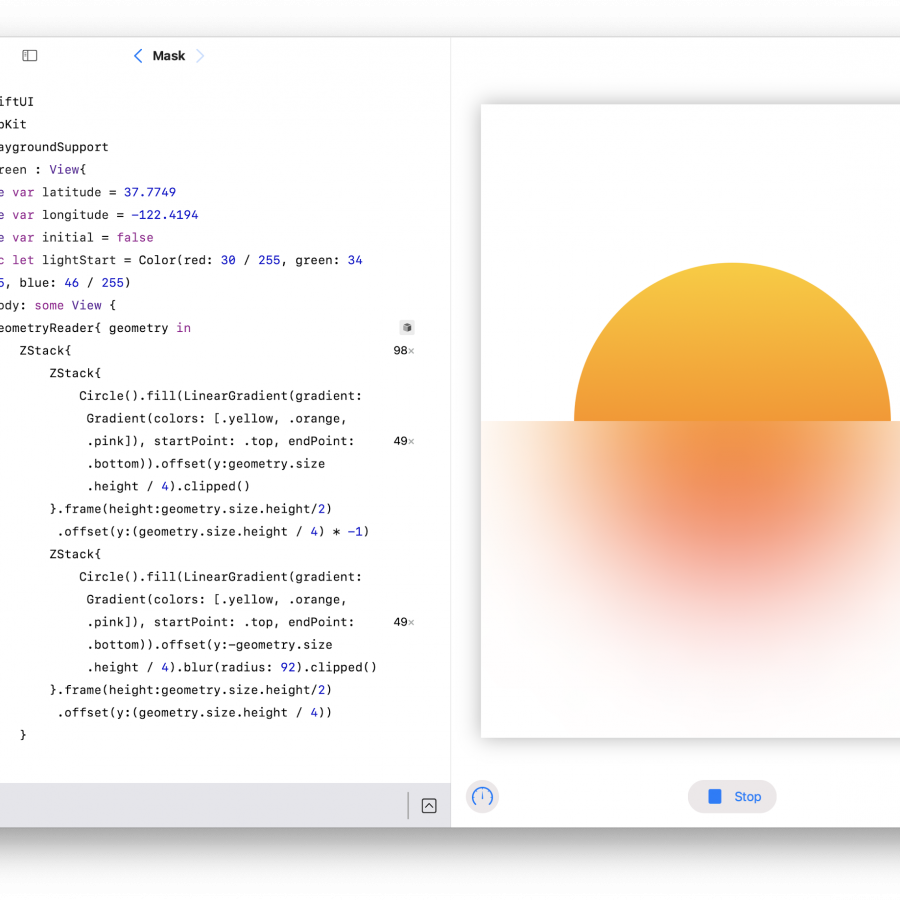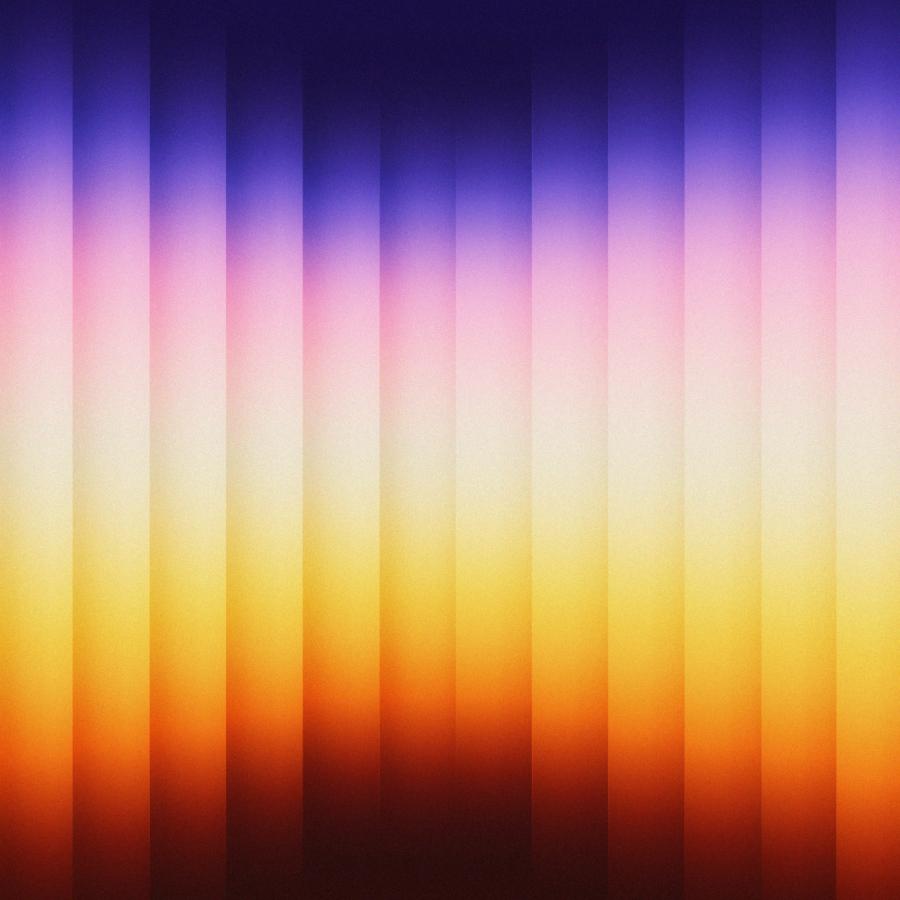Featured Content
04062.
Captain America Shield in Pixelmator
pixelmator
It is been a while since the last time we published a Pixelmator tutorial and now with Pixelmator 2.0 out there and App of the Year we decided to show more love to this really cool tool. We will be creating weekly Pixelmators tutorial here on Abduzeedo alongside with our Photoshop, Illustrator and Fireworks tutorials.
04063.
Apresentando: Plugger
04064.
Realistic Letterpress Effect in Photoshop
Typography
For the first tutorial of 2012 we wanted to have a really good one and the most important thing a very easy one because our goal for this new year is to provide good tutorials with simple techniques that achieve great outcomes. In this first case we will explore ways to create letterpress effect using Photoshop only.
04065.
Abduzeedo 5 Anos - 5 Lições Aprendidas
04066.
Abduzeedo 5 Years - 5 Lessons Learned
abduzeedo
This month Abduzeedo celebrates our 5th anniversary. It’s been an incredible journey, starting after a terribly demotivating robbery that ended up being the best thing to happen to us. Nothing could be worse, but as the art of war says: when you cannot go back the only thing you can do is to move forward. And that is what we did.
04067.
Fabio Sasso no Pixel Coffee
04068.
Texto Medieval Metálico no Photoshop
04069.
Medieval Metal Text Effect in Photoshop
metal
Last week I saw the movie Immortals and before the movie, I was walking around at the movie theater checking some poster. I saw the Immortals poster, as well as some old Harry Potter and all, have the same kind of metal text effect. With that in mind, I decided to come up with a Medieval Metal Text Effect using Photoshop.
04070.
Processo de Design do Logo RAWZ
04071.
RAWZ Logo Design Process
branding
We always think in ways to find great inspiration to be featured on the blog as well as help people to promote their work. It's quite hard sometimes to curate the amount of work we receive via email and social network links. That was the context that we had in mind when we created RAWZ.
04072.
RAWZ Light Effects in Photoshop
photoshop
Last Friday we launched our new way for users to submit work for the Daily Inspiration at Abduzeedo. We call it RAWZ or Abduzeedo Raw Inspiration. Anybody can submit their work and we will select some to be featured on Abduzeedo. We also created a logo in Illustrator and then this cool effect in Photoshop, inspired by Tron.
04073.
Experimento Tipografia Vintage no Illustrator e Photoshop
04074.
Prêmio Bookman de Design: Crie a capa do livro Abduzeedo
04075.
Vintage Typography Experiment in Illustrator and Photoshop
beginner
We all love typography and especially the vintage/retro ones. There's something on those artworks that catch our eyes and makes us really crazy about them.
04076.
Reader Tutorial: Flaming Car in Photoshop by Lincoln Soares
beginner
This week’s tutorial we will show you how to create a flaming car. We saw this effect before and it’s quite simple but it’s a good exercise and the result is quite good. You can also apply this effect on other images.
So let’s do that.
04077.
Nike Hair no Photoshop
04078.
Nike Hair in Photoshop
tutorial
A couple of weeks ago I was playing in Photoshop on a Saturday afternoon and decided to create something using hair texture and photos. I was thinking about just text with that but then I had this crazy idea of playing with the Nike Air brand to create the Nike Hair Ad in Photoshop.